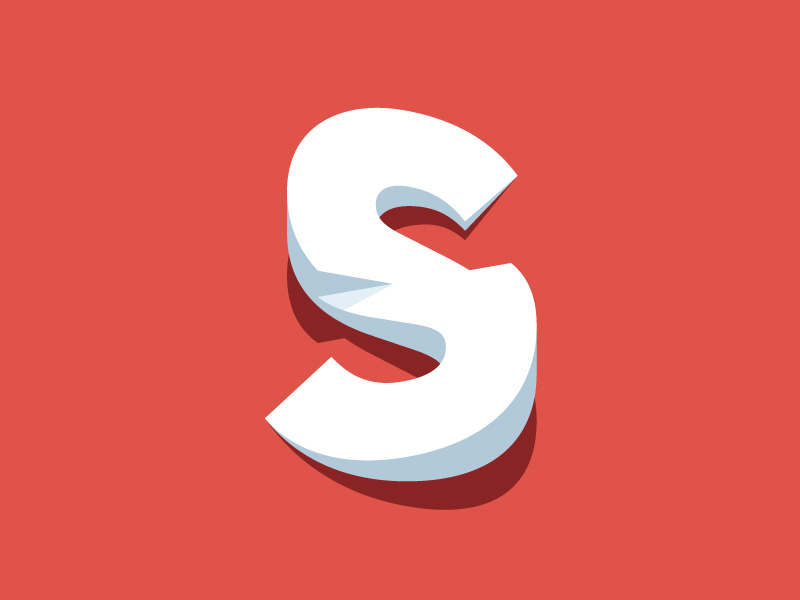The levels of grass are varied to increase difficulty, or to allow for putting in the case of the green. While many holes are designed with a direct line-of-sight from the teeing area to the green, some holes may bend either to the left or to the right. This is commonly called a “dogleg”, in reference to a dog’s knee.
Customizer & Theme Options
Qusq theme makes it possible to display WordPress posts with a sidebar or without it. This option and many others (e.g. options for portfolio, blog, contact map etc.) can be found under “Appearance – Customize – Theme Options” section in the WordPress Administration area. The theme utilises the Standard WordPress Customizer functionality. It allows you to live-preview any change you make to your WordPress site before putting it live. It provides a unified interface for users to customize various aspects of their theme and their site, from colors and layout to widgets, menus, and more.
Theme Compatibility
Our Qusq theme is compatible with Jetpack plugin and also with our free IshYoBoy Shortcodes Plugin, which allows users to add a few content elements (shortcodes) ( as buttons, icons, tabs etc. ) into any post or page. Exactly as you can see on the page Typography & Shortcodes. Apart from that, the theme is compatible with 99.9% of all WordPress Plugins as it was built using strict WordPress guidelines. So feel free to add any missing functionality by selecting one of the many amazing and free WordPress Plugins.
Standard post with paragraph
The entire content of this post has been created via the standard TinyMCE editor included in WordPress. TinyMCE is the editor used by WordPress, known as the Rich Text Editor. Not all WordPress bloggers use it, but if you do, it will change various codes upon saving an entry to prepare it for publishing.
Here is example of using the Blockquote functionality created with one click on Blockquote button in Rich Text Editor:
“This is a great simple but polished theme, easy to customize with shortcodes and also the support from ishYoBoy is super speedy and helpful. I would happily buy more from them!”
Image galleries are a great way to share groups of pictures on your WordPress site. The Create Gallery feature of the WordPress media uploader allows you to add a simple image gallery to pages or posts on your site. You can use standard WordPress gallery or simple install and activate Jetpack plugin and you can take advantages of gallery features of this plugin.
Inlcude Jetpack gallery into the content
Video Embed
It’s super easy to embed videos, images, tweets, audio, and other content into your WordPress site. To embed a video or another object into a post or page, place its URL into the content area. Make sure the URL is on its own line and not hyperlinked (clickable when viewing the post).
Current versions of WordPress now have image alignment built-in. WordPress adds CSS classes to align the image to the right, left, and center of a paragraph, so the text will wrap around the image.
When adding the image in your WordPress blog, select the image alignment as right, left, or center in the Image/Media Panel.
There are times when you want an image on your post to fill the screen, or sit in the middle of text with writing above and below it, but most of the time you want your image to sit on one side or the other of the text and have the text flow or wrap around the image. While the styles above will float the image left and right, you may want to add more design elements to your image.
To begin the process of setting your image up to be wrapped, there are a few changes that you may need to make to the style sheet that controls your WordPress site. CSS offers a great list of resources for creating and editing Cascading Style Sheets.
 There are basically two ways to style an image on your site. You can style it from within the style sheet or inline on a specific image. Styling your images from within the style.css of your WordPress Theme can cover the styling for every image on your site.
There are basically two ways to style an image on your site. You can style it from within the style sheet or inline on a specific image. Styling your images from within the style.css of your WordPress Theme can cover the styling for every image on your site.
Example of an ordered list
- First Item
- Second Item
- Third Item
- Fourth Item
Example of an unordered list
- First Item
- Second Item
- Third Item
- Fourth Item
Code example
img.nature {
margin: 20px;
padding: 20px;
border: solid #003300 4px;
background: #006600;
}